Python基于tkinter canvas實(shí)現(xiàn)圖片裁剪功能
實(shí)現(xiàn):tkinter 畫(huà)布上顯示圖片,按下鼠標(biāo)左鍵并且移動(dòng),實(shí)現(xiàn)截圖
代碼如下
# -*- encoding=utf-8 -*-import osimport tkinter as tkfrom PIL import Imagefrom PIL import ImageTkleft_mouse_down_x = 0left_mouse_down_y = 0left_mouse_up_x = 0left_mouse_up_y = 0sole_rectangle = Nonedef left_mouse_down(event): # print(’鼠標(biāo)左鍵按下’) global left_mouse_down_x, left_mouse_down_y left_mouse_down_x = event.x left_mouse_down_y = event.ydef left_mouse_up(event): # print(’鼠標(biāo)左鍵釋放’) global left_mouse_up_x, left_mouse_up_y left_mouse_up_x = event.x left_mouse_up_y = event.y corp_img(img_path, ’img/one_corp.png’, left_mouse_down_x, left_mouse_down_y, left_mouse_up_x, left_mouse_up_y)def moving_mouse(event): # print(’鼠標(biāo)左鍵按下并移動(dòng)’) global sole_rectangle global left_mouse_down_x, left_mouse_down_y moving_mouse_x = event.x moving_mouse_y = event.y if sole_rectangle is not None: canvas.delete(sole_rectangle) # 刪除前一個(gè)矩形 sole_rectangle = canvas.create_rectangle(left_mouse_down_x, left_mouse_down_y, moving_mouse_x, moving_mouse_y, outline=’red’)def right_mouse_down(event): # print(’鼠標(biāo)右鍵按下’) passdef right_mouse_up(event): # print(’鼠標(biāo)右鍵釋放’) passdef corp_img(source_path, save_path, x_begin, y_begin, x_end, y_end): if x_begin < x_end: min_x = x_begin max_x = x_end else: min_x = x_end max_x = x_begin if y_begin < y_end: min_y = y_begin max_y = y_end else: min_y = y_end max_y = y_begin save_path = os.path.abspath(save_path) if os.path.isfile(source_path): corp_image = Image.open(source_path) region = corp_image.crop((min_x, min_y, max_x, max_y)) region.save(save_path) print(’裁剪完成,保存于:{}’.format(save_path)) else: print(’未找到文件:{}’.format(source_path))if __name__ == ’__main__’: pass win = tk.Tk() frame = tk.Frame() frame.pack() screenwidth = win.winfo_screenwidth() screenheight = win.winfo_screenheight() img_path = ’img/one.png’ # img_path = ’img/bg.jpg’ # img_path = ’img/test.jpg’ # img_path = ’img/pic.gif’ image = Image.open(img_path) image_x, image_y = image.size if image_x > screenwidth or image_y > screenheight: print(’The picture size is too big,max should in:{}x{}, your:{}x{}’.format(screenwidth, screenheight, image_x, image_y)) img = ImageTk.PhotoImage(image) canvas = tk.Canvas(frame, width=image_x, height=image_y, bg=’pink’) i = canvas.create_image(0, 0, anchor=’nw’, image=img) canvas.pack() canvas.bind(’<Button-1>’, left_mouse_down) # 鼠標(biāo)左鍵按下 canvas.bind(’<ButtonRelease-1>’, left_mouse_up) # 鼠標(biāo)左鍵釋放 canvas.bind(’<Button-3>’, right_mouse_down) # 鼠標(biāo)右鍵按下 canvas.bind(’<ButtonRelease-3>’, right_mouse_up) # 鼠標(biāo)右鍵釋放 canvas.bind(’<B1-Motion>’, moving_mouse) # 鼠標(biāo)左鍵按下并移動(dòng) win.mainloop()
原圖one.png

運(yùn)行


one_corp.png

源碼(https://github.com/rainbow-tan/rainbow/tree/master/%E8%A3%81%E5%89%AA%E5%9B%BE%E7%89%87)
以上就是本文的全部?jī)?nèi)容,希望對(duì)大家的學(xué)習(xí)有所幫助,也希望大家多多支持好吧啦網(wǎng)。
相關(guān)文章:
1. 正則表達(dá)式匹配${key}并在Java中使用的詳細(xì)方法2. Python通過(guò)fnmatch模塊實(shí)現(xiàn)文件名匹配3. IntelliJ IDEA導(dǎo)入jar包的方法4. IntelliJ IDEA恢復(fù)刪除文件的方法5. 低版本IE正常運(yùn)行HTML5+CSS3網(wǎng)站的3種解決方案6. 基于Java實(shí)現(xiàn)簡(jiǎn)單貪吃蛇游戲7. jsp文件下載功能實(shí)現(xiàn)代碼8. Jsp中request的3個(gè)基礎(chǔ)實(shí)踐9. 阿里前端開(kāi)發(fā)中的規(guī)范要求10. idea給項(xiàng)目打war包的方法步驟
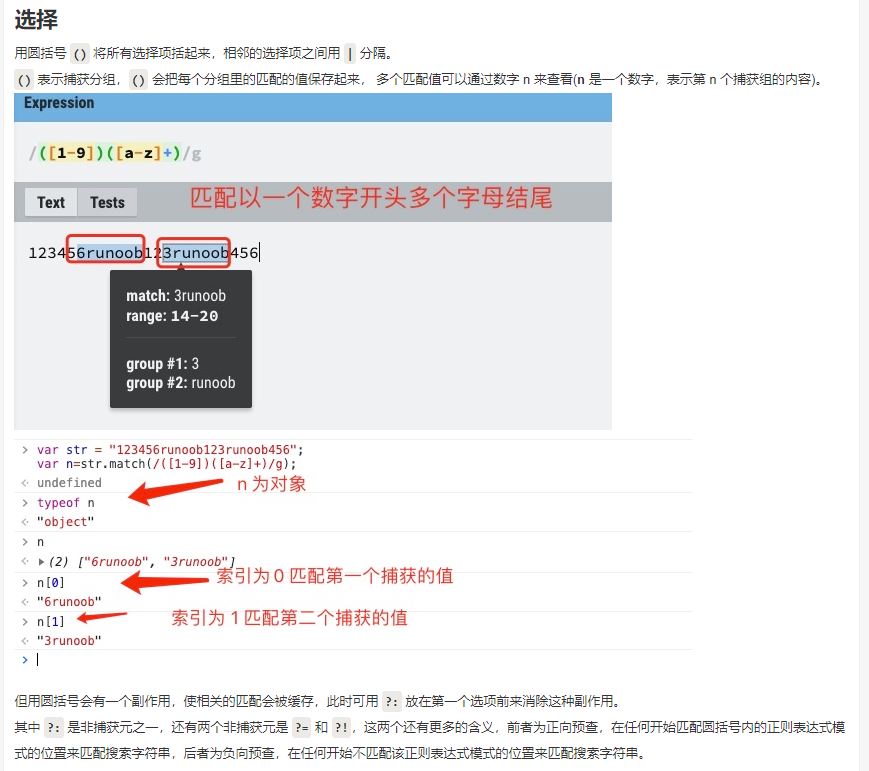
 網(wǎng)公網(wǎng)安備
網(wǎng)公網(wǎng)安備