文章詳情頁
Win10復(fù)制文件夾提示“目標(biāo)文件夾訪問被拒絕”怎么辦?
瀏覽:159日期:2022-10-13 18:42:26
Win10復(fù)制文件夾提示“目標(biāo)文件夾訪問被拒絕”怎么辦?一位用戶在Win10系統(tǒng)下復(fù)制文件夾時(shí),系統(tǒng)會(huì)提示“目標(biāo)文件夾訪問被拒絕,你需要提供管理員權(quán)限才能復(fù)制到此文件夾”,這該怎么辦呢?解決辦法很簡單,我們只要根據(jù)提示添加管理員權(quán)限即可。下面給大家講解Win10添加管理員權(quán)限的操作方法。
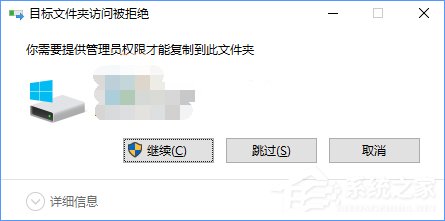
Win10復(fù)制文件夾提示“目標(biāo)文件夾訪問被拒絕”怎么辦?
1、打開記事本,或在桌面先新建一個(gè)文本文檔打開,然后復(fù)制以下注冊(cè)表代碼到記事本中;
01Windows Registry Editor Version 5.0002[-HKEY_CLASSES_ROOT*shellrunas]03[HKEY_CLASSES_ROOT*shellrunas]04@="獲取超級(jí)管理員權(quán)限"05"Icon"="C:WindowsSystem32imageres.dll,-78"06"NoWorkingDirectory"=""07[HKEY_CLASSES_ROOT*shellrunascommand]08@="cmd.exe /c takeown /f "%1" && icacls "%1" /grant administrators:F"09"IsolatedCommand"="cmd.exe /c takeown /f "%1" && icacls "%1" /grant administrators:F"10[-HKEY_CLASSES_ROOTDirectoryshellrunas]11[HKEY_CLASSES_ROOTDirectoryshellrunas]12@="獲取超級(jí)管理員權(quán)限"13"Icon"="C:WindowsSystem32imageres.dll,-78"14"NoWorkingDirectory"=""15[HKEY_CLASSES_ROOTDirectoryshellrunascommand]16@="cmd.exe /c takeown /f "%1" /r /d y && icacls "%1" /grant administrators:F /t"17"IsolatedCommand"="cmd.exe /c takeown /f "%1" /r /d y && icacls "%1" /grant administrators:F /t"18[-HKEY_CLASSES_ROOTdllfileshell]19[HKEY_CLASSES_ROOTdllfileshellrunas]20@="獲取超級(jí)管理員權(quán)限"21"HasLUAShield"=""22"NoWorkingDirectory"=""23[HKEY_CLASSES_ROOTdllfileshellrunascommand]24@="cmd.exe /c takeown /f "%1" && icacls "%1" /grant administrators:F"25"IsolatedCommand"="cmd.exe /c takeown /f "%1" && icacls "%1" /grant administrators:F"26[-HKEY_CLASSES_ROOTDriveshellrunas]27[HKEY_CLASSES_ROOTDriveshellrunas]28@="獲取超級(jí)管理員權(quán)限"29"Icon"="C:WindowsSystem32imageres.dll,-78"30"NoWorkingDirectory"=""31[HKEY_CLASSES_ROOTDriveshellrunascommand]32@="cmd.exe /c takeown /f "%1" /r /d y && icacls "%1" /grant administrators:F /t"33"IsolatedCommand"="cmd.exe /c takeown /f "%1" /r /d y && icacls "%1" /grant administrators:F /t"復(fù)制代碼Windows Registry Editor Version 5.00[-HKEY_CLASSES_ROOT*shellrunas][HKEY_CLASSES_ROOT*shellrunas]@="獲取超級(jí)管理員權(quán)限""Icon"="C:WindowsSystem32imageres.dll,-78""NoWorkingDirectory"=""[HKEY_CLASSES_ROOT*shellrunascommand]@="cmd.exe /c takeown /f "%1" && icacls "%1" /grant administrators:F""IsolatedCommand"="cmd.exe /c takeown /f "%1" && icacls "%1" /grant administrators:F"[-HKEY_CLASSES_ROOTDirectoryshellrunas][HKEY_CLASSES_ROOTDirectoryshellrunas]@="獲取超級(jí)管理員權(quán)限""Icon"="C:WindowsSystem32imageres.dll,-78""NoWorkingDirectory"=""[HKEY_CLASSES_ROOTDirectoryshellrunascommand]@="cmd.exe /c takeown /f "%1" /r /d y && icacls "%1" /grant administrators:F /t""IsolatedCommand"="cmd.exe /c takeown /f "%1" /r /d y && icacls "%1" /grant administrators:F /t"[-HKEY_CLASSES_ROOTdllfileshell][HKEY_CLASSES_ROOTdllfileshellrunas]@="獲取超級(jí)管理員權(quán)限""HasLUAShield"="""NoWorkingDirectory"=""[HKEY_CLASSES_ROOTdllfileshellrunascommand]@="cmd.exe /c takeown /f "%1" && icacls "%1" /grant administrators:F""IsolatedCommand"="cmd.exe /c takeown /f "%1" && icacls "%1" /grant administrators:F"[-HKEY_CLASSES_ROOTDriveshellrunas][HKEY_CLASSES_ROOTDriveshellrunas]@="獲取超級(jí)管理員權(quán)限""Icon"="C:WindowsSystem32imageres.dll,-78""NoWorkingDirectory"=""[HKEY_CLASSES_ROOTDriveshellrunascommand]@="cmd.exe /c takeown /f "%1" /r /d y && icacls "%1" /grant administrators:F /t""IsolatedCommand"="cmd.exe /c takeown /f "%1" /r /d y && icacls "%1" /grant administrators:F /t"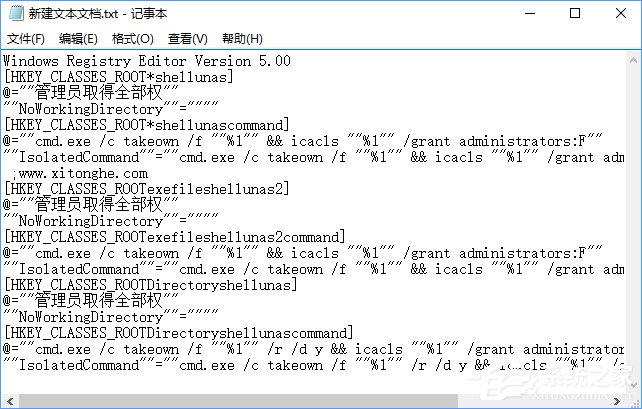
2、然后右鍵另存為“管理員取得所有權(quán).reg”,保存類型選擇“所有文件”;
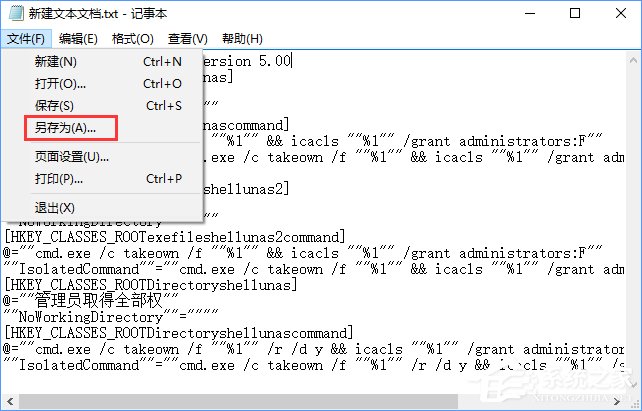
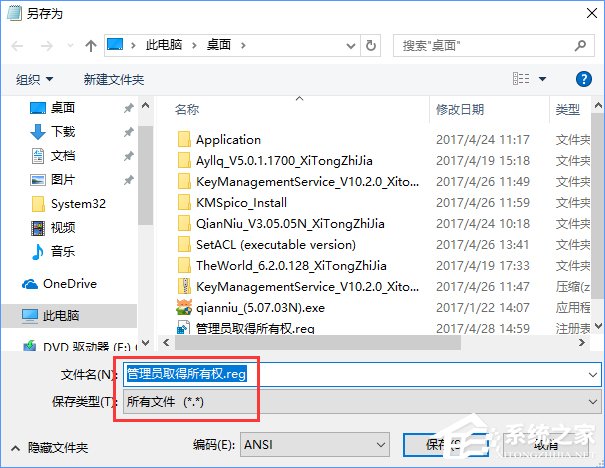
3、雙擊創(chuàng)建好的reg文件,導(dǎo)入就可以了。

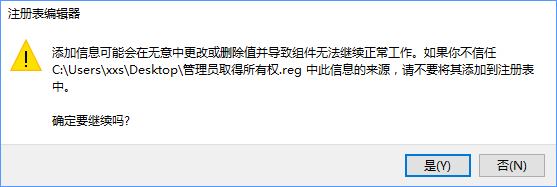
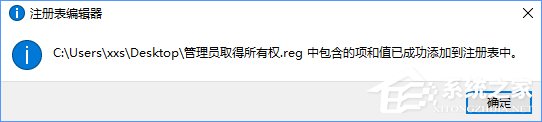
PS:上面的注冊(cè)表代碼,需要你的帳戶是Administrator內(nèi)置管理員帳戶才會(huì)有效哦。
大家如果在Win10系統(tǒng)復(fù)制文件夾時(shí)會(huì)提示“目標(biāo)文件夾訪問被拒絕”,說明系統(tǒng)沒有管理員權(quán)限,大家只要按照上述步驟添加管理員權(quán)限即可。
標(biāo)簽:
Windows系統(tǒng)
win10
相關(guān)文章:
1. Win10系統(tǒng)的Edge瀏覽器怎么進(jìn)行長截圖?2. Win10開始菜單透明度如何設(shè)置?Win10開始菜單透明度設(shè)置教程3. Win7電腦注冊(cè)表編輯器被管理員禁用怎么解決?4. windows10分辨率在哪里調(diào)試5. Win10專業(yè)版系統(tǒng)電腦找不到音頻設(shè)備怎么辦?6. win11任務(wù)管理器怎么打開 被管理員禁用了怎么解禁打開7. Win10管理員權(quán)限開啟方法8. Win11怎么設(shè)置本地密碼?Win11設(shè)置本地密碼操作方法9. WinXP系統(tǒng)LOL打字沒有候選框如何解決?10. Win11打印機(jī)怎么安裝?Win11系統(tǒng)安裝共享打印機(jī)教程
排行榜

 網(wǎng)公網(wǎng)安備
網(wǎng)公網(wǎng)安備